Introduction | The Development Environment | Using an Existing Sample Application | Creating a Simple Application
Once you've installed the SDK, you'll notice some changes to your development environment.
To develop GEOS-SC software you'll need:
The GEOS-SC SDK requires Microsoft Visual C++ running on Window NT 4.0 (Service Pack 3). Combined with Visual C++, the SDK is a powerful, graphical integrated development environment.
In the GEOS-SC SDK program group, there is a shortcut to GeosSC.dsw, the GEOS-SC
Workspace file. This file tells Microsoft Visual C++ how
to build and execute GEOS-SC.
With the GeosSC.dsw workspace open, you can build
and execute a GEOS-SC emulator. To see this, use Visual C++
to open the GeosSC.dsw workspace. Build
( ) the executable and
execute (
) the executable and
execute ( ) it.
) it.
The GEOS-SC emulator allows most development work (except hardware integration) to be done in Windows NT. The emulation environment consists of
GeosSC.exe writes some information to the shell.
You can see it here.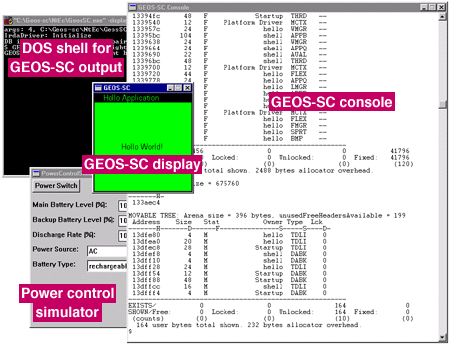
You can use the GEOS-SC display window the same way that a user uses the target device. To switch between compiled applications, make the display window active, press the F1 key, select an application, and press the "Switch to" button.
GEOS-SC consists of three primary branches of development: the appl (application) directory, the library directory, and the driver directory.
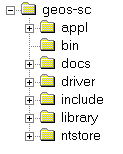
Other SDK directories are
docs/japanese directory contains some
English documentation.Introduction | The Development Environment | Using an Existing Sample Application | Creating a Simple Application